SonoAnalyzer Pro, OE and Free - version 2.1.0 pre-release 5
A significant update release of SonoAnalyzer version 2 is now available to download in the usual Pro, OE and Free editions. This is the fifth (and possibly final) pre-release, or PR5. It includes several useful new features particularly for the new user-geometry models and fixes some bugs. As always, if you find any issues please let me know. Notable changes include: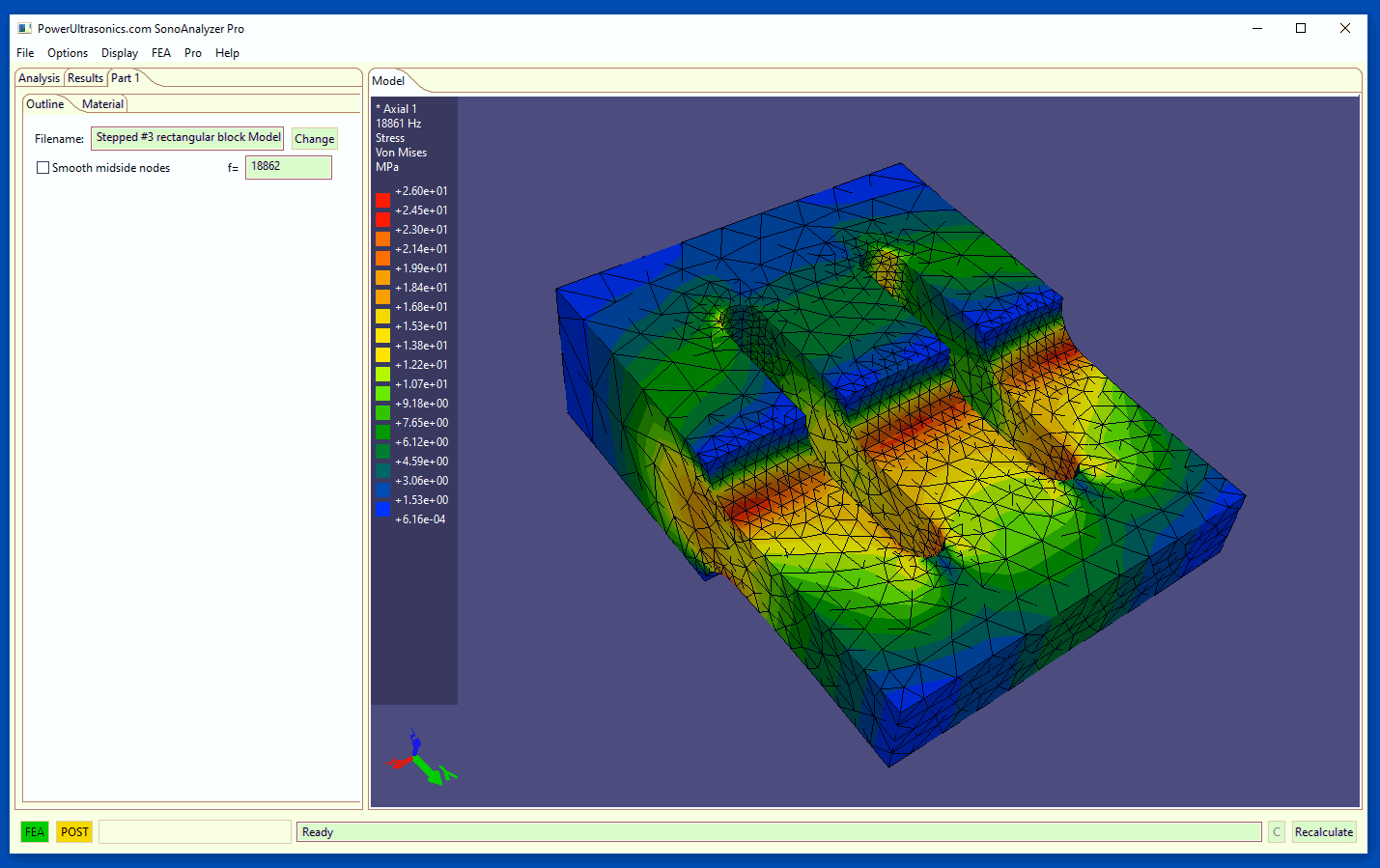
- Support for MS Windows 10 monitor scaling
- Better control of exported images
- Option to resume a consistent window size and location on restart
- 3D axis display
- New mouse controls on graphical display
- Import .stl (stereolithography) format files
- New job-handling and reporting system
- Performance improvements processing complex geometry
For full details, read on...
Support for MS Windows 10 monitor scaling
With technology trends towards ultra-high resolution monitors, Windows 10 now offers sophisticated scaling options to ensure that text is presented at a large enough size to be readable. And where two or more monitors are connected they can be given different scaling factors and Windows will perform further scaling to maintain consistency as an application window is moved between monitors. In previous versions of SonoAnalyzer the scaled text size would be applied by Windows but the overall window size would not, leaving the text cramped / overlapping and in extreme cases making inputs difficult to use.
From version 2.1.0 SonoAnalyzer is aware of the scaling settings and adjusts its own frame size and graphics to suit. This normally happens automatically whenever the user's primary monitor is set to anything other than 100% scale. There are also command-line overrides available in the event that the automatic selection is not preferred. Information on the scaling in use can be found in the Help -> About dialog, for example:
Application scales: Text 100%, 144dpi, Scale 150%
Better control of exported images
The menu option File -> Export -> Model image / animation generates an animated screen-dump of the SonoAnalyzer graphics window, including contour labels. In version 2.1.0 new options allow better control of this output. The menu item Options -> Export Options contains the following:
Text size (percentage): The text size used for contour labels and titles is based on the visible screen image. However if the visible screen has been scaled (see above), the user may choose to counteract that scaling when producing output intended for general viewing. Or there may simply be a preference for larger or smaller text in the saved image.
Image size: Select from a number of standard resolutions.
Image format: Along with animated .gif, .png format (single frame) is now available.
Resize window: After setting the desired text size and image size, click here to resize the SonoAnalyzer window to suit your specified output image.
Option to resume a consistent window size and location on restart
On multiple-monitor setups the user may prefer to have SonoAnalyzer open on a particular monitor and (given the above) at a particular window size. This can now be achieved using the menu selection: Display -> Remember window size.
3D axis display
Traditional SonoAnalyzer models followed a convention to align sonotrodes along the Y axis with the input at Y=0, but this was really only relevant to internal processing - users would have no reason to be aware of it. However with the new "STEP-import" models based on users' own geometry which may be aligned in any direction it takes on a new significance. Previous versions allowed users to set the axis of their models (Analysis tab: "Main axis") but that required knowledge based on the original CAD system that exported the STEP file.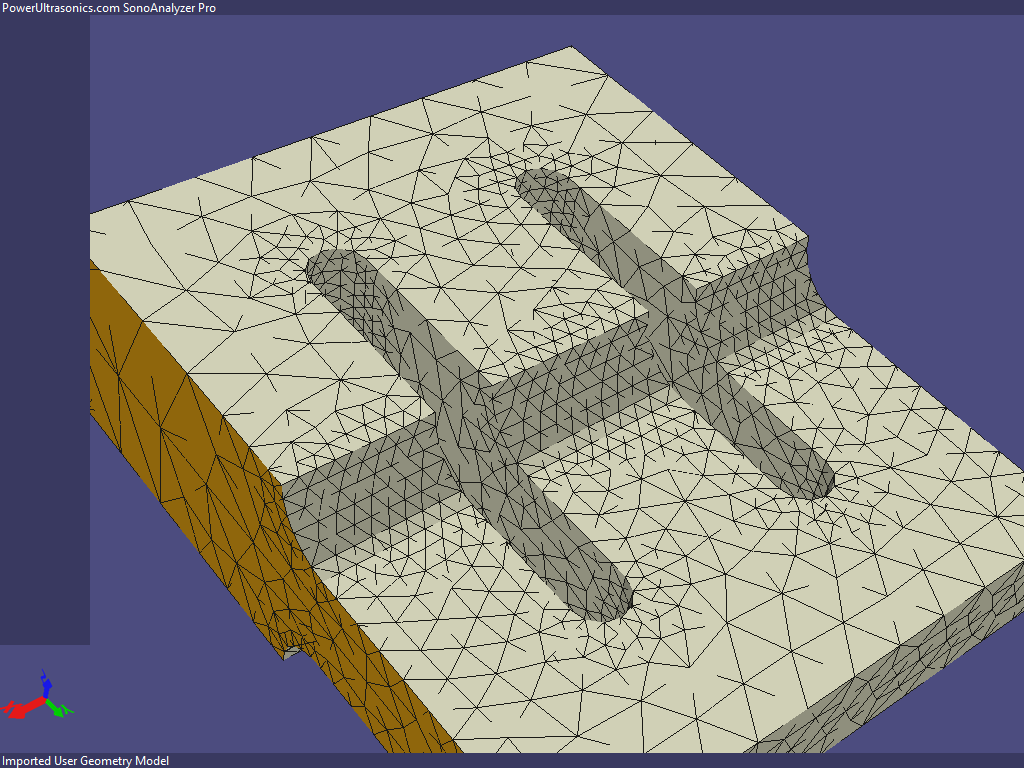
T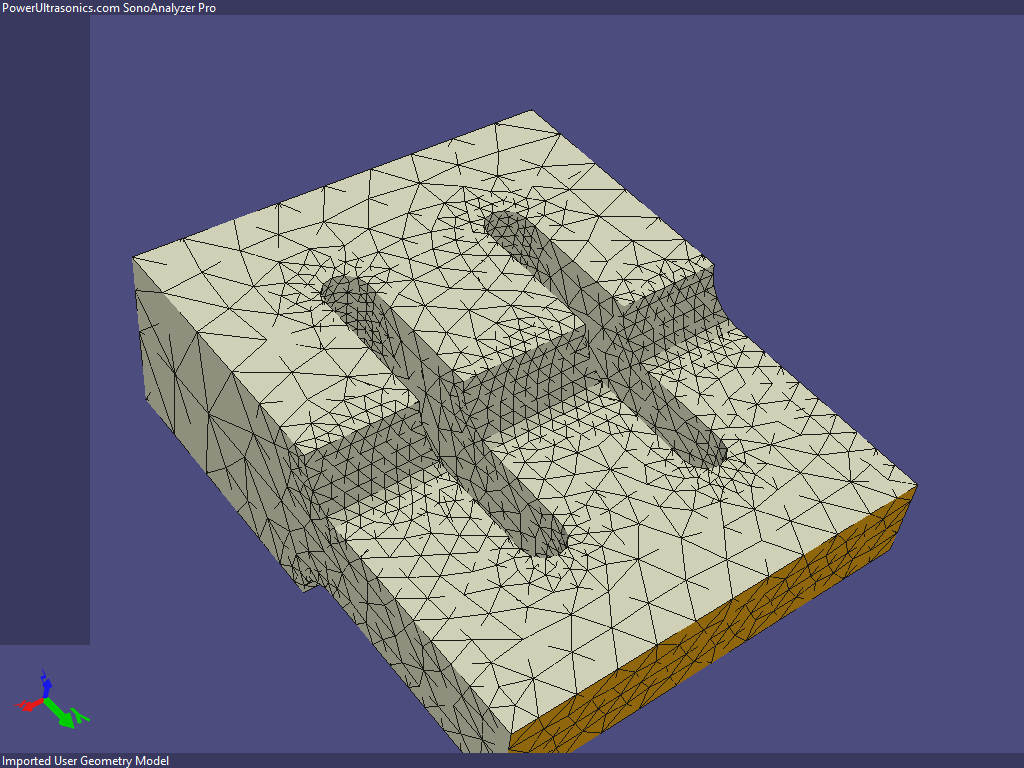 o simplify this, in version 2.1.0 Pro models a new 3D axis display is shown in the bottom-left corner of the graphics screen. This shows the X, Y and Z axes aligned to the model in the main display. For extra clarity the axes are shown in colours (X red, Y green, Z blue) and the selected axis (normally Y) is shown larger than the other two. The arrows normally point in the direction of positive values but where a negative main axis is selected (for geometry defined in an "upside-down" sense compared to the convention) the large arrow will be reversed and marked as -X, -Y or -Z. This is somewhat complicated to describe but the end result should be intuitive: The big arrow points along the sonotrode from the input side towards the output.
o simplify this, in version 2.1.0 Pro models a new 3D axis display is shown in the bottom-left corner of the graphics screen. This shows the X, Y and Z axes aligned to the model in the main display. For extra clarity the axes are shown in colours (X red, Y green, Z blue) and the selected axis (normally Y) is shown larger than the other two. The arrows normally point in the direction of positive values but where a negative main axis is selected (for geometry defined in an "upside-down" sense compared to the convention) the large arrow will be reversed and marked as -X, -Y or -Z. This is somewhat complicated to describe but the end result should be intuitive: The big arrow points along the sonotrode from the input side towards the output.
The new axis display also has some mouse controls associated with it:
Double click: Step through available default views (as menu option Display -> Reset view).
Right click: Open context menu for selection of main axis (as Analysis tab: Main axis control).
New mouse controls on graphical display
In addition to the double click control in earlier versions (step through available sectional displays) there are now some new controls to conveniently position the displaced image:
Double right click: Toggle frame-stepping on / off (as menu option Display -> Frame stepping).
Left click / Right click: In frame-stepping modes, move one frame backward / forward (as Display -> Frame advance).
Import .stl (stereolithography) format files as well as .step
Under File -> Import, STL-format is now available alongside STEP. STL is mainly used for 3D printing but can be a useful format for general purpose geometry import / export between programs. For SonoAnalyzer both are simply passed to Netgen for meshing and the main difference is that midside-node correction is not available for STL files since they contain no information about the original geometric properties (radii) that defined the shape. Also the MS Windows version of Netgen may have problems with binary-format .stl files so SonoAnalyzer will produce a warning on importing these. (The linux version of Netgen as used in the cloud servers does accept binary .stl).
The different capabilities of different Netgen versions is also an issue for certain complex geometries. Further developments on this will be the main focus of a future release.
New job-handling and reporting system
A new system for monitoring the progress of long-running jobs has been introduced in version 2.1.0. Each job is subdivided into a series of tasks, each with an estimated duration based on the complexity of the job. This information feeds into both the progress bar and status line at the bottom of the SonoAnalyzer window, and a report can be obtained from the menu option Help -> Job status, which can be used while a job is running to show a snapshot of the current progress or after completion to show the time taken for each part of the job. In the event of a failure this should also show which task failed and assist in problem solving.
Performance improvements processing complex geometry
Some of SonoAnalyzer's internal processes (notably the creation of a surface model from the solid mesh) were highly sensitive to the size of the mesh. So while "normal" models with 10000 to 20000 elements would be processed in a fraction of a second, large meshes of 100,000 to 200,000 would take many minutes. This has now been dramatically improved and processing times for large models are determined almost entirely by the processes of auto-meshing (Netgen) and FEA analysis (CalculiX ccx).
Bug-fixes:
On failed or unfinished jobs, all results and intermediate files are now deleted from cache to avoid the situation where the program errors out on reading bad information from cache.
The slight flicker in the exported animated .gif files (caused by changing colour pallettes between frames) has now been eliminated.
Information for new purchasers (Pro):
New purchases will be provisioned with version 2.1.0 software and version 2 analysis server. Version 1 can be provided on request but is no longer recommended.
For information on all available products please see the purchase page.
Information for new purchasers (OE):
New purchases will be provisioned with version 2.1.0 software as standard but version 1 can be provided on request.
STEP export is supported on SonoAnalyzer OE version 2.x for current OE models but the new STEP-imported models are only available on SonoAnalyzer Pro.
For information on all available products please see the purchase page.
Information for current license holders (Pro or OE):
Updates are included with your original purchase for one year. The new download can be found in your user account under the "Files" tab. On Pro, the new file is named "SonoAnalyzerPro2-setup.exe". On OE the new file is named SonoAnalyzerOE2-setup.exe.
Upgrading from version 2.04 - 2.0.9:
Version 2.1.0 can be installed on top of 2.0.4, to take advantage of the larger cache of results files in the earlier version. There is no advantage to installing on top of version 2.0.7, 2.0.8 or 2.0.9, but no likely issues either. Your license should be detected automatically. As the changes are mostly in the Pro models, OE users may prefer to wait for a later update unless they want to view the Pro model examples.
Upgrading from version 1.x:
If you have version 1 installed and your license is activated, SonoAnalyzer version 2 should pick it up automatically on the first run after installation. In the event that this doesn't happen it will ask you to register again - you can copy the same key from the "Product keys" tab of your user account.
Version 1 should be uninstalled to clear all old files. You should also clear the user cache to save some disk space - the new version should read the old results but will prompt you to rerun the analysis anyway, so the old cached files are of little use with this version. From the menu choose Options -> Cache -> Clear cache.
The new version also connects to new external servers to perform the FEA and meshing functions. If you choose to use the cloud server provided with the software, this should update automatically but it may take a few minutes after you first run the program.
If you prefer to download and install a server locally, please use one of the downloads for SonoAnalyzer version 2, here.
